Screen nickname
Screen nickname is for app views.
Example 1: Calculator
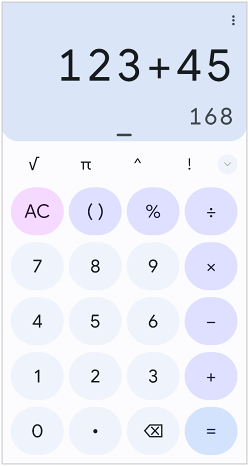
[Calculator Main Screen].json
(testConfig/android/calculator/screens/[Calculator Main Screen].json)
{
"key": "[Calculator Main Screen]",
"screens": {
"import": [
"testConfig/android/misc/screens"
]
},
"identity": "[AC][()]",
"selectors": {
"[formula]": "#formula",
"[result final]": "#result_final",
"[result preview]": "#result_preview",
"[√]": "#op_sqrt",
"[π]": "#const_pi",
"[^]": "#op_pow",
"[!]": "#op_fact",
"[AC]": "#clr",
"[()]": "#parens",
"[%]": "#op_pct",
"[÷]": "#op_div",
"[×]": "#op_mul",
"[-]": "#op_sub",
"[+]": "#op_add",
"[=]": "#eq",
"[⌫]": "#del",
"[0]": "#digit_0",
"[1]": "#digit_1",
"[2]": "#digit_2",
"[3]": "#digit_3",
"[4]": "#digit_4",
"[5]": "#digit_5",
"[6]": "#digit_6",
"[7]": "#digit_7",
"[8]": "#digit_8",
"[9]": "#digit_9",
"[.]": "#dec_point",
"[:Right button]": ":rightButton",
"[:Below button]": ":belowButton",
"[:Left button]": ":leftButton",
"[:Above button]": ":aboveButton"
}
}
“key” must be equal to file name (without extension).
“identity” is unique identifier consists of selectors or nicknames.
“selectors” section is a set of nickname definitions.
Example 2: Android Settings Top Screen
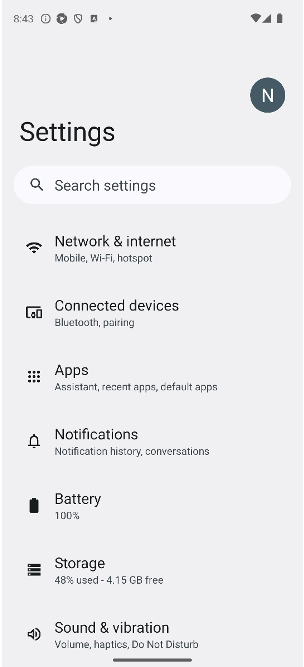
[Android Settings Top Screen].json
(testConfig/android/androidSettings/screens/[Android Settings Top Screen].json)
{
"key": "[Android Settings Top Screen]",
"identity": "#recycler_view",
"satellites": [
"Battery",
"Accessibility",
"Passwords & accounts",
"Tips & support"
],
"selectors": {
"[Account Avatar]": "#account_avatar",
"[Settings]": "#homepage_title",
"[Search Button]": "<#search_action_bar>:inner(1)",
"[Search settings]": "#search_action_bar_title",
"[Network & internet]": "",
"{Network & internet}": "[Network & internet]:label",
"[Network & internet Icon]": "[Network & internet]:leftImage",
"[Connected devices]": "",
"{Connected devices}": "[Connected devices]:label",
"[Connected devices Icon]": "[Connected devices]:leftImage",
"[Apps]": "",
"{Apps}": "[Apps]:label",
"[Apps Icon]": "[Apps]:leftImage",
"[Notifications]": "",
"{Notifications}": "[Notifications]:label",
"[Notifications Icon]": "[Notifications]:leftImage",
"[Battery]": "",
"{Battery}": "[Battery]:label",
"[Battery Icon]": "[Battery]:leftImage",
"[Storage]": "",
"{Storage}": "[Storage]:label",
"[Storage Icon]": "[Storage]:leftImage",
"[Sound & vibration]": "",
"{Sound & vibration}": "[Sound & vibration]:label",
"[Sound & vibration Icon]": "[Sound & vibration]:leftImage",
"[Display]": "",
"{Display}": "[Display]:label",
"[Display Icon]": "[Display]:leftImage",
"[Wallpaper & style]": "",
"{Wallpaper & style}": "[Wallpaper & style]:label",
"[Wallpaper & style Icon]": "[Wallpaper & style]:leftImage",
"[Accessibility]": "",
"{Accessibility}": "[Accessibility]:label",
"[Accessibility Icon]": "[Accessibility]:leftImage",
"[Security & privacy]": "",
"{Security & privacy}": "[Security & privacy]:label",
"[Security & privacy Icon]": "[Security & privacy]:leftImage",
"[Location]": "",
"{Location}": "[Location]:label",
"[Location Icon]": "[Location]:leftImage",
"[Safety & emergency]": "",
"{Safety & emergency}": "[Safety & emergency]:label",
"[Safety & emergency Icon]": "[Safety & emergency]:leftImage",
"[Passwords & accounts]": "",
"{Passwords & accounts}": "[Passwords & accounts]:label",
"[Passwords & accounts Icon]": "[Passwords & accounts]:leftImage",
"[Digital Wellbeing & parental controls]": "",
"{Digital Wellbeing & parental controls}": "[Digital Wellbeing & parental controls]:label",
"[Digital Wellbeing & parental controls Icon]": "[Digital Wellbeing & parental controls]:leftImage",
"[Google]": "",
"{Google}": "[Google]:label",
"[Google Icon]": "[Google]:leftImage",
"[System]": "",
"{System}": "[System]:label",
"[System Icon]": "[System]:leftImage",
"[About emulated device]": "",
"{About emulated device}": "[About emulated device]:label",
"[About emulated device Icon]": "[About emulated device]:leftImage",
"[About phone]": "",
"{About phone}": "[About phone]:label",
"[About phone Icon]": "[About phone]:leftImage",
"[Tips & support]": "",
"{Tips & support}": "[Tips & support]:label",
"[Tips & support Icon]": "[Tips & support]:leftImage",
"[:Summary]": ":belowLabel"
},
"scroll": {
"header-elements": "[Search Button][Search settings]",
"overlay-elements": "",
"start-elements": "[Network & internet]",
"end-elements": "{Tips & support}"
}
}
“key” must be equal to file name (without extension).
Combination of “identity” and “satellites” is unique identifier of screen consists of selectors or nicknames. In scrolling view, there often is not fixed unique identity for the screen. You can define unique identity using " sattelites" on scrolling view. For example, #recycler_view&&Battery, #recycler_view&&Accessibility are unique respectively enough to determine that the screen name is [Android Settings Top Screen].
“selectors” section is a set of selector nickname definitions. In the above, Relative selector is used
Sharing screen nicknames
[screen-base].json
You can define base screen nickname file named [screen-base].json commonly shared by other screen nickname files.

{
"key": "[screen-base]",
"include": [
],
"selectors": {
"[<-]": "@Navigate up||@Back",
"[More options]": "@More options"
}
}
Now, you don’t have to define “[<-]” and “[More options]” in every other screen nickname file.
include
You can include other screen nickname files using include.
[Screen A].json
{
"key": "[Screen A]",
"include": [
"[Common Header]",
"[Common Footer]"
],
"selectors": {
"[Button A]": "#buttonA",
"[TextBox A]": "#textA",
"[Label A]": "#labelA"
}
}
[Common Header].json
{
"key": "[Common Header]",
"selectors": {
"[Header Title]": "#header-title"
}
}
[Common Footer].json
{
"key": "[Common Footer]",
"selectors": {
"[Footer Button A]": "#footer-buttonA",
"[Footer Button B]": "#footer-buttonB"
}
}
Now you can use selector nicknames [Header Title], [Footer Button A], [Footer Button A] in screen nickname [Screen A].
Tuning performance and stability
weight
shirates-core automatically determines the current screen. A lot of screen nickname files makes it slow. You can specify weight on the screen nickname file. Larger number is hi priority.
"key": "[General Screen]",
"identity": "~title=General",
"weight": "100"
scroll-frame
(from v7.0.0)
On scrolling, shirates-core automatically detects scrollable area. You can also specify scroll-frame explicitly.
"selectors": {
"[Scroll Area]": "@a<#recycler>,@i<.XCUIElementTypeTable>"
},
"scroll": {
"scroll-frame": "[Scroll Area]"
}
header-elements, footer-elements
On scrolling down/scrolling up, you can specify header-elements / footer-elements as hint. Headers and footers are excluded from scrollable area. This provides safe scrolling and tapping.
"scroll": {
"header-elements": "[Header Bar]",
"footer-elements": "[Footer Navigation]"
}
You can specify multiple elements as follows.
"[Element A][Element B]"
overlay-elements
On tapping with scrolling, the target element may hide under some other element(s). In this situation, tapping the element make the test case to fail. To avoid this, you can specify overlay-elements.
"scroll": {
"overlay-elements": "[NavigationBar]"
}
start-elements, end-elements
On scrolling down/scrolling up, shirates-core automatically detects the edge of scroll. You can specify start-elements / end-elements as hint. This improves performance on scrolling.
"scroll": {
"start-elements": "[Profile Icon]",
"end-elements": "[Developer]"
}
You can specify multiple elements as follows.
"[Element A][Element B]"
default
You can specify default elmenent using default.
{
"key": "[General Screen]",
"include": [
],
"identity": "~title=General",
"weight": "100",
"selectors": {
"[<Settings]": "Settings&&.XCUIElementTypeButton",
"[General]": "",
"[NavigationBar]": ".XCUIElementTypeNavigationBar",
"[About]": "",
"[Keyboard]": "",
"[Game Controller]": "",
"[Fonts]": "",
"[Language & Region]": "",
"[Dictionary]": "",
"[Reset]": ""
},
"default": "[<Settings]",
"scroll": {
"overlay-elements": "[NavigationBar]"
}
}
And you can tap the element using tapDefault function.